# Job Export Settings
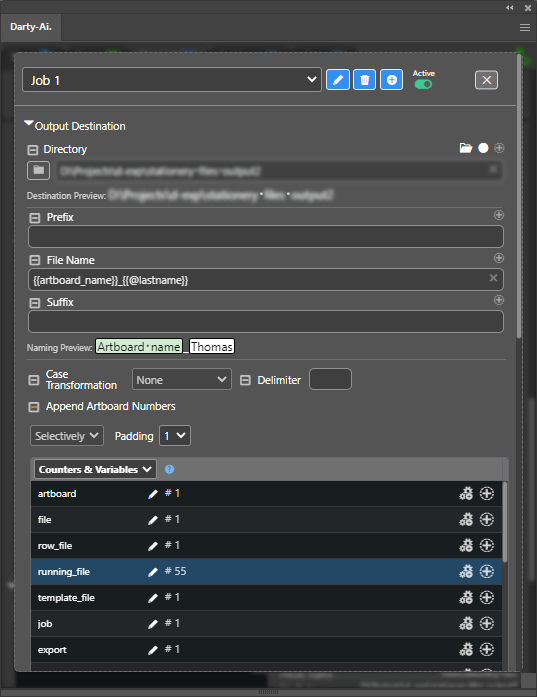
The Job Export-Settings are similar to the Global Export-Settings.
It reflects all of the same data that Global Export Settings has, but uses optional inheritance of the Global Settings for every field.
# What Jobs are Used For
What's the job of the Job?
To provide an indefinite amount of extra output files with different export settings, including same formats at different sizes and respective parameters.
For example, the Global export settings could contain a definition of a PDF export going to a certain destination, while a Job contains the PDF format as well, but mentions a different destination and scale-factor.
In this way, multiple purpose-made output files can be created from one Darty-Ai export record.
# Adding a Job
To add a new job, first be sure to navigate to the Export tab if not already there.
A job can be added in several ways:
- Use the Jobs Dropdown and click the
Add new Joboption.
- Go to the Jobs Table and use the
Add Jobbutton.
- If an existing Job Modal is already open, click the
Plusicon-button to add a new Job and immediately make it editable using the current modal.
Note: Loading or switching-to a Preset replaces the jobs in the current jobs list.
# Job Properties
Active / Inactive- a job can be set toactiveorinactive, which includes or excludes it from Export processing.Invalid state- when an Export Settings Validation issue is detected by Darty-Ai, its Job Table record shows red-color text and icons, including a warning icon.
# Job Modal
The Job export settings view is shown inside a modal dialog. Although it may be slightly different in appearance, the Job's settings fields have an exact counterpart in the Global Export Settings view.
# Job Modal Top Controls
The Job Modal dialog comes with a control-row at the top. Its controls allow for: renaming, deleting, activating a job, adding a new job from the dialog, and dismissing the dialog.
Job-Global Selector- the dropdown which navigates between different jobs, or dismisses the dialog to go back to Global view when the first option (Global) is chosen.Pencil 'rename' icon- shows an editable field which sets the Job's name to its value.Trash 'clear' icon- deletes a Job. Shows a confirmation button to proceed with the Job's deletion.
Ctrl-Click on Windows / Cmd-Click on Mac bypasses the confirmation and deletes the Job immediately.Plus 'add Job' icon- adds a new Job. Now the modal shows the new Job's data, although all values except the name are copied from the previously-shown Job, and are therefore the same. This is used for quickly creating a set of jobs and keeping the majority of fields the same.
# Tri-State Checkbox
The Darty Tri-State checkbox has three states:
ON- the checkbox is checked ON.OFF- the checkbox is checked OFF.INHERITED- the checkbox shows a small line in the middle.
The ON state means that this Job field is being set explicitly in the Job modal.
The OFF state cancels the Global field of the same name from this Job, effectively ignoring the field from export oprations.
The INHERITED state opts-in to using the counterpart Global field's value for this Job.
# Global-Job Inheritance Rules
A Job contains all the same data as the Global Export Settings screen, but uses optional inheritance which puts you in control of what field to use, override or ignore for export.
For all basic fields, the inheritance is regulated via the tri-state checkbox.
For formats and format-properties, however, there are some additional rules. (See below)
# Job Format Inheritance Rules
The Export formats which are checked ON inside the Global-settings formats table provide a parent-state to any jobs's formats.
If a format is checked ON in Global settings, but no job has this format also checked ON, that Global format will not be exported.
Use the formats in Global Settings to create a default parent-state for job formats to inherit default settings from.
Note: In theory, an unlimited amount of jobs can be specified to potentially export every format with all possible configurations.
# Multiple Same-Format Exporting
Sometimes it becomes necessary to export multiple versions of the same format, for example exporting a PSD file at multiple scales. To deal with this, add multiple jobs which feature the same format. Each job will export that format with its respective unique export-settings.