# Appearance - Colors & Swatches
There are two basic methods of methods of coloring objects with Darty-Ai.
- Entering individual properties of a color in a single spreadsheet cell.
- Entering multiple properties of a color in a single spreadsheet cell. In most cases this method will be more convenient.
You can also combine these two methods, but it's crucial to follow this rule to avoid conflicts: Place the spreadsheet's individual property cells to the right of the multiple property cells. Individual property cells placed to the left will be ignored. This rule does not apply to colors applied to an effect where individual color properties will always override multiple properties set in a single cell.
# Partial Color and Swatch Definitions
🌈 Colors When you set partial color properties, for example you only set the red channel of the color to 255 ff, only the red channel of the objects will be changed. So if you have two objects labeled "star", one colored #00ff00 and the other #0000ff, they would become #ffff00 and #ff00ff respectively. If this is what you want to do then fantastic 🎉 otherwise provide a complete definition of the color.
🎨 Swatches When you provide a swatch name with no information about it's color, what will happen? 🤔
- If the swatch exists, the tagged objected will be colored with the existing swatch 😯
- If the swatch does not exist, it will be created based on the tagged object's color properties. 😮
- If there are several tagged objects being targeted then, the swatch will take on the properties of one of the targeted objects. Which one? Who knows! 😲 If this is what you want to do then fantastic 🎉 otherwise provide a complete definition of the swatch or target a single tagged object.
- If you provide a color definition and a swatch name, the swatch will be created or modified based on the properties that you provide and the properties of the existing color or swatch. For example, if you only provide color values to an existing spot swatch, the swatch will remain a spot color, only it's color values will change.
# Colors and Swatches, The Two Big Rules
(1) When you make changes to a tagged object's color, and do not provide a swatch name, the color of the tagged object will be changed in the same way it would be as if you used Illustrator's Color Picker tool, the properties of the swatch will not be changed.
(2) When you provide a swatch name, the swatch will be created or modified as it would be by the New Swatch or Swatch Options panels.
# Individual Color properties
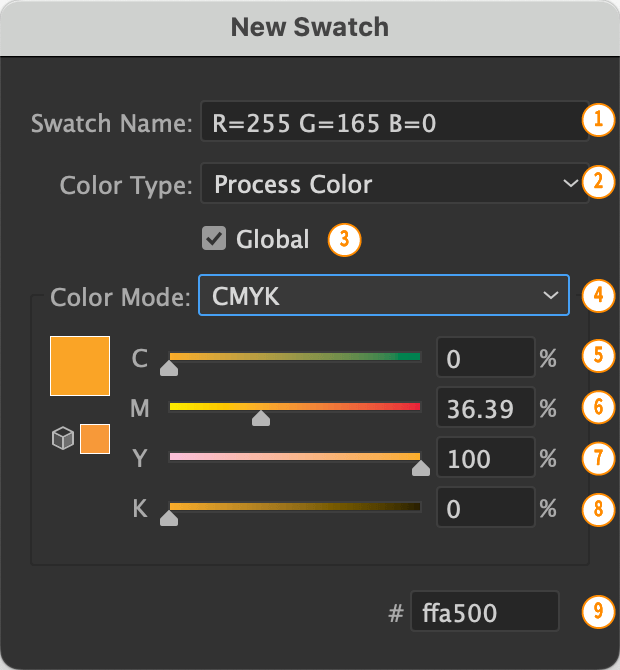
# Individual properties of a color for strokes
| Property | Description |
|---|---|
strokeColorMode / strokeColorSpace 4 | The color mode to used. Valid values: CMYK, RGB, Lab, Gray or Grayscale |
strokeDestColorMode / strokeDestColorSpace | You can enter values in one color space output in another For example enter values in CMYK and output the color in Gray-scale Valid values: CMYK, RGB, Lab, Gray or Grayscale (Casings for all constants are ignored, i.e. RgB is valid too) |
strokeGlobal 3 | Whether or not the color is a global color. Valid values: true, false |
strokeSpot 2 | Whether or not the color is a spot color. Valid values: true, false |
strokeSwatchName 1 | The name of and existing swatch to be used or to be created or modified as per the objects color properties after applying the provided properties. For example an object colored with rgb values 255, 0, 0 has it's green value set to 128 and is given a swatchName, a new swatch of the give name will be created with the rgb values 255, 128, 0 |
strokeTint | If the color is spot or global, it can be applied as a tint. Example values: 50, 75 |
strokeType 2 | The color type Valid values: spot global process none (Casings for all constants are ignored) |
strokeChannel1 / strokeColor1 / strokeC1 / strokeRed / strokeR / strokeCyan / strokeC / strokeGray / strokeGrey / strokeL 5 | For CMYK: C (0 - 100), for RGB: R (0 - 255), for Lab: L (0 - 100), for Gray: G (0 - 100) Example values: 0, 100 |
strokeChannel2 / strokeColor2 / strokeC2 / strokeGreen / strokeG / strokeMagenta / strokeM / strokeA 6 | For CMYK: M (0 - 100), for RGB: G (0 - 255), for Lab: a (-128 - 127) Example values: 0, 100 |
strokeChannel3 / strokeColor3 / strokeC3 / strokeBlue / strokeB / strokeYellow / strokeY 7 | For CMYK: Y (0 - 100), for RGB: B (0 - 255), for Lab: b (-128 - 127) Example values: 0, 100 |
strokeChannel4 / strokeColor4 / strokeC4 / strokeBlack / strokeK 8 | For CMYK: K (0 - 100) Example values: 0, 100 |
# Individual properties of a color for fills
| Property | Description |
|---|---|
fillColorMode / fillColorSpace 4 | The color mode to used. Valid values: CMYK, RGB, Lab, Gray or Grayscale |
fillDestColorMode / fillDestColorSpace | You can enter values in one color space output in another For example enter values in CMYK and output the color in Gray-scale Valid values: CMYK, RGB, Lab, Gray or Grayscale (Casings for all constants are ignored, i.e. RgB is valid too) |
fillGlobal 3 | Whether or not the color is a global color. Valid values: true, false |
fillSpot 2 | Whether or not the color is a spot color. Valid values: true, false |
fillSwatchName 1 | The name of and existing swatch to be used or to be created or modified as per the objects color properties after applying the provided properties. For example an object colored with rgb values 255, 0, 0 has it's green value set to 128 and is given a swatchName, a new swatch of the give name will be created with the rgb values 255, 128, 0 |
fillTint | If the color is spot or global, it can be applied as a tint. Example values: 50, 75 |
fillType 2 | The color type Valid values: spot global process none (Casings for all constants are ignored) |
fillChannel1 / fillColor1 / fillC1 / fillRed / fillR / fillCyan / fillC / fillGray / fillGrey / fillL 5 | For CMYK: C (0 - 100), for RGB: R (0 - 255), for Lab: L (0 - 100), for Gray: G (0 - 100) Example values: 0, 100 |
fillChannel2 / fillColor2 / fillC2 / fillGreen / fillG / fillMagenta / fillM / fillA 6 | For CMYK: M (0 - 100), for RGB: G (0 - 255), for Lab: a (-128 - 127) Example values: 0, 100 |
fillChannel3 / fillColor3 / fillC3 / fillBlue / fillB / fillYellow / fillY 7 | For CMYK: Y (0 - 100), for RGB: B (0 - 255), for Lab: b (-128 - 127) Example values: 0, 100 |
fillChannel4 / fillColor4 / fillC4 / fillBlack / fillK 8 | For CMYK: K (0 - 100) Example values: 0, 100 |
# Individual properties of a color for indexed stroke, fill, and paint fields
| Property | Description |
|---|---|
colorMode / colorSpace 4 | The color mode to used. Valid values: CMYK, RGB, Lab, Gray or Grayscale |
destColorMode / destColorSpace | You can enter values in one color space output in another For example enter values in CMYK and output the color in Gray-scale Valid values: CMYK, RGB, Lab, Gray or Grayscale (Casings for all constants are ignored, i.e. RgB is valid too) |
global 3 | Whether or not the color is a global color. Valid values: true, false |
spot 2 | Whether or not the color is a spot color. Valid values: true, false |
swatchName 1 | The name of and existing swatch to be used or to be created or modified as per the objects color properties after applying the provided properties. For example an object colored with rgb values 255, 0, 0 has it's green value set to 128 and is given a swatchName, a new swatch of the give name will be created with the rgb values 255, 128, 0 |
tint | If the color is spot or global, it can be applied as a tint. Example values: 50, 75 |
type 2 | The color type Valid values: spot global process none (Casings for all constants are ignored) |
channel1 / color1 / c1 / red / r / cyan / c / gray / grey / l 5 | For CMYK: C (0 - 100), for RGB: R (0 - 255), for Lab: L (0 - 100), for Gray: G (0 - 100) Example values: 0, 100 |
channel2 / color2 / c2 / green / g / magenta / m / a 6 | For CMYK: M (0 - 100), for RGB: G (0 - 255), for Lab: a (-128 - 127) Example values: 0, 100 |
channel3 / color3 / c3 / blue / b / yellow / y 7 | For CMYK: Y (0 - 100), for RGB: B (0 - 255), for Lab: b (-128 - 127) Example values: 0, 100 |
channel4 / color4 / c4 / black / k 8 | For CMYK: K (0 - 100) Example values: 0, 100 |
# Example Spreadsheet Setting Individual Color Properties In Cells
# individual-color-properties.csv
| rectangle | circle | |||||||||
| appearance | ||||||||||
| fillChannel1 | fillColor2 | fillC3 | fillK | fillTint | fillSwatchName | fillSpot | fillColorMode | fillcolor | fillChannel1 | fillSwatchName |
| 100 | 50 | 20 | 0 | Foo | cmyk | 20,0,50,0 | 100 | "CMYK Spot" | ||
| 100 | 20 | 0 | Foo | cmyk | 20 | CMYK Spot | ||||
| 100 | 200 | Foo | 150,0,50 | 100 | ||||||
| 100 | 20 | 20 | ||||||||
| 100 | Brown | cmyk | 100 | |||||||
| 100 | 100 | CMYK Spot |
# Multiple properties of a color for strokes, fills, and paint fields
Colors can conveniently be set by using the properties listed in the below tables.
The color, strokeColor and fillColor can be considered as master properties and the other properties as minor variation of the master properties
For example to set an rgb Royal Blue #4169e1 color using the color, strokeColor or fillColor properties you would enter rgb 65 105 225, specifying the color mode inside the data cells, if you used the RGB, strokeRGB or fillRGB properties you would simply enter 65 105 225, with no need to specify rgb in the data cells. If you use the color function and do not specify the color mode, the result could be unexpected.
Likewise the CMYK, Lab, and Grayscale properties, automatically set the color mode, and you only need to enter the values and not the color mode in the data cells.
The HSB, HSV, and HSL functions are used for entering values of those color modes, the values will be converted into rgb values and applied to the objects.
The # method can be used to set colors by their # values or given names. For example Royal Blue could be set by using any of the following values:
4169e1, #4169e1, RoyalBlue, "Royal Blue", "Royal Blue". The last two examples need to be quoted because they contain a space. See Named Colors for a list of all the valid named colors and their rgb # values.
Names are case and space insensitive but if spaces or hyphens are used the name must be quoted "royal-blue", and "royal blue" need quotes, royal_blue, and royalBlue do not.
# Hash-Value Color Properties
All the properties listed below can accept # values and named swatches. There are some minor differences on how they are treated.
When using
#,stroke#, orfill#, you can enter the#values or names without entering the#in the data cell,4169e1,#4169e1will all color the objects #4169e1
For all the other functions you must enter the#in the data cells.#4169e1will color the objects #4169e1 but4169e1will not.When using the
swatch,strokeColor,fillColor,strokeSwatch, andfillSwatchproperties with#values or names, a swatch will be created with the name and casing used.
#4169e1,RoyalBlue, and"Royal Blue"(Note the quoted swatch-name) will create swatches called4169e1,RoyalBlue, andRoyal Blue, retaining the given case and spaces.
If you want to create a swatch called#4169e1then you need to enter##4169e1(Note the doubled # symbol).
When you use#values or names with all other properties, swatches will not automatically be created.
# Values that can be set using the the Multiple Color Properties
| Value | Description |
|---|---|
| Color Values | The cell's first, one to four numeric values depending on the color mode will be designated as the color's values |
| Color Mode | The first occurrence of RGB, CMYK, Lab, HSB, HSV, HSL, Gray, Grayscale, Grey or Greyscale in the cell will designate the color mode of the values entered⭐️ |
| Color Type | The first occurrence of spot, process of global will be designated as the color type. |
| Destination Color Mode | The second occurrence of RGB, CMYK, Lab, Gray, Grayscale, Grey or Greyscale in the cell will define the color mode used to color the objects⭐️. This is only needed if different than the color mode. Could be used if you want to make a Lab color based on RGB values. |
| Swatch Name | Don't forget to quote when needed! |
| Swatch Tint | A number from 0 to 100, to use a tint of spot or global swatches |
# | Hex values and named swatches. For automatically assigning rgb values. If used with the swatch property and no other name is given then the name will automatically by assigned. |
# Properties for setting multiple color properties to the objects' paint fields or effects (like dropshadow color)
| Property | Description |
|---|---|
color | Set the paint field's color by providing multiple color properties in a single cell. The color mode should be provided. A swatch will not be created unless a swatch name is provided. Example Values: rgb 255 0 0 spot red, cmyk cyan spot cyan, 100 (would adjust the channel 1 color value applied to the object) |
# | Set the paint field's color by providing an rgb hex value or a know color name, see Named Colors for a list of all the valid named colors and their rgb # values. Example values red, f00, abcdef |
CMYK | Set the paint field's color by providing cmyk values. Example Values: 100 20 0 20 "My blue" global, 50, 20, 20, 0 |
grayscale / greyscale | Set the paint field's color by providing grayscale values. Example Values: 30, 50, 85 |
HSB / HSV | Set the paint field's color by providing HSB / HSV values. Example Values: 300 20 100, 200, 60, 70 global "Metallic Blue" |
HSL | Set the paint field's color by providing HSl values. Example Values: 300 20 100, 200, 60, 70 global "Dull Blue" |
Lab | Set the paint field's color by providing HSl values. Example Values: 100 127 -128 The object will be colored with the closest RGB / CMYK match to the Lab color unless a swatch name is provided, 100 127 127 "My Swatch" |
RGB | Set the paint field's color by providing rgb values. Example Values: 20 5 299 "My blue" global, 250, 120, 20, 50 Global Orange (Will produce a 50% tint color swatch called orange with the color values 250, 120, 20) |
swatch | Create, modify, apply a swatch Example Values: "My New Swatch" 100 50 0 0, "My Existing Swatch" 100 50 0 0, "My Existing Swatch", red (A red colored swatch called red will be created), Red (A red colored swatch called Red will be created) Red Acrobat (A red colored swatch called Acrobat will be created) |
# Properties for setting multiple color properties to the objects' stroke color
| Property | Description |
|---|---|
strokeColor | Set the stoke color by providing multiple color properties in a single cell. The color mode should be provided. A swatch will not be created unless a swatch name is provided. Example Values: rgb 255 0 0 spot red, cmyk cyan spot cyan, 100 (would adjust the channel 1 color value applied to the object) |
stroke# | Set the stoke color by providing an rgb hex value or a know color name, see Named Colors for a list of all the valid named colors and their rgb # values. Example values red, f00, abcdef |
strokeCMYK | Set the stoke color by providing cmyk values. Example Values: 100 20 0 20 "My blue" global, 50, 20, 20, 0 |
strokeGrayscale / strokeGreyscale | Set the stoke color by providing grayscale values. Example Values: 30, 50, 85 |
strokeHSB / strokeHSV | Set the stoke color by providing HSB / HSV values. Example Values: 300 20 100, 200, 60, 70 global "Metallic Blue" |
strokeHSL | Set the stoke color by providing HSl values. Example Values: 300 20 100, 200, 60, 70 global "Dull Blue" |
strokeLab | Set the stoke color by providing HSl values. Example Values: 100 127 -128 The object will be colored with the closest RGB / CMYK match to the Lab color unless a swatch name is provided, 100 127 127 "My Swatch" |
strokeRGB | Set the stoke color by providing rgb values. Example Values: 20 5 299 "My blue" global, 250, 120, 20, 50 Global Orange (Will produce a 50% tint color swatch called orange with the color values 250, 120, 20) |
strokeSwatch | Create, modify, apply a swatch Example Values: "My New Swatch" 100 50 0 0, "My Existing Swatch" 100 50 0 0, "My Existing Swatch", red (A red colored swatch called red will be created), Red (A red colored swatch called Red will be created) Red Acrobat (A red colored swatch called Acrobat will be created) |
# Properties for setting multiple color properties to the objects' fill color
| Property | Description |
|---|---|
fillColor | Set the fill color by providing multiple color properties in a single cell. The color mode should be provided. A swatch will not be created unless a swatch name is provided. Example Values: rgb 255 0 0 spot red, cmyk cyan spot cyan, 100 (would adjust the channel 1 color value applied to the object) |
fill# | Set the fill color by providing an rgb hex value or a know color name, see Named Colors for a list of all the valid named colors and their rgb # values. Example values red, f00, abcdef |
fillCMYK | Set the fill color by providing cmyk values. Example Values: 100 20 0 20 "My blue" global, 50, 20, 20, 0 |
fillGrayscale / fillGreyscale | Set the fill color by providing grayscale values. Example Values: 30, 50, 85 |
fillHSB / fillHSV | Set the fill color by providing HSB / HSV values. Example Values: 300 20 100, 200, 60, 70 global "Metallic Blue" |
fillHSL | Set the fill color by providing HSl values. Example Values: 300 20 100, 200, 60, 70 global "Dull Blue" |
fillLab | Set the fill color by providing HSl values. Example Values: 100 127 -128 The object will be colored with the closest RGB / CMYK match to the Lab color unless a swatch name is provided, 100 127 127 "My Swatch" |
fillRGB | Set the fill color by providing rgb values. Example Values: 20 5 299 "My blue" global, 250, 120, 20, 50 Global Orange (Will produce a 50% tint color swatch called orange with the color values 250, 120, 20) |
fillSwatch | Create, modify, apply a swatch Example Values: "My New Swatch" 100 50 0 0, "My Existing Swatch" 100 50 0 0, "My Existing Swatch", red (A red colored swatch called red will be created), Red (A red colored swatch called Red will be created) Red Acrobat (A red colored swatch called Acrobat will be created) |
# Example Spreadsheet Setting Multiple Color Properties In Cells
# color-properties.csv
| star | |||||||||
| appearance | |||||||||
| strokeColor | fillSwatch | Fill Swatch Name | fill[2]RGB | fill[2]grayscale | fill[2]# | fill[2]mode | stroke[2]HSB | stroke[2]lab | stroke[2]hsl |
| Using the color property | Using the swatch property | Using the RGB property | Using the grayscale property | Using the HSB property | Using the Lab property | ||||
| "Violet Blue" | yellow | 200, 35, 40 | 100, 127, 128 | ||||||
| #0F0 | sugarPlum | 194, 169, 30 | cmyk 50, 30, 70 brownish spot | ||||||
| cmyk 100 0 0 0 | Pink | [55, 240] | #BEEFEE | ||||||
| cmyk 0 100 0 0 | /Pink | 0, 200, 30 | #DECADE | ||||||
| None | rgb #EEFFBB | [200, 130, 40] | #D0000D | ||||||
| Foliage | rgb 254, 143, 94 Clementine | #f0f | cmyk 15 0 71 0 | ||||||
| grayscale 30 | lab 100 88 87 Orange-Peach | 60 | 100,70,100 | 100 -128 127 LiMe | |||||
| grayscale 70 | Pink | ff0 | 220 100 100 | 45 100 50 | |||||
| hsv 270 100 50 | hsl 180 50 50 | 30 | 270,100,90 | 220 60 80 | |||||
| 0 100 50 20 | Sky | #008000 | |||||||
| #15f088 | 0 100 0 0 | e55088 | |||||||
| 255 0 255 | none | [0 60 80] | |||||||
| 100 50 -50 lab | edit | [0, 100, 50] | |||||||
| Amazon | dartyGreen | #0ff |
# color-properties-500.csv
| circle | |||||
| appearance | |||||
| fillColor | fill[2]hsb | fill[3]hsl | strokeCmyk | stroke[2]Lab | stroke[3]grayscale |
| RGB / CMYK 3 or 4 Values | HSB | HSL | CMYK | LAB | GRAYSCALE |
| 100, 0, 0, 0 global "Cyan" | 126, 99, 68 | 260, 63, 54 | "C=10 Y=86 M=93 K=5" spot 10, 93, 86, 5 | "L=46 A=23 B=47" 46, 23, 47 | 93 |
| 134, 183, 226 global "Fill 1 Global RGB Swatch" | 28, 60, 79 | 243, 97, 59 | "C=75 Y=7 M=22 K=8" spot 75, 22, 7, 8 | "L=85 A=73 B=53" 85, 73, 53 | 77 |
| 8, 43, 86, 7 "Fill 1 CMYK Swatch" | 223, 86, 84 | 311, 52, 40 | "C=40 Y=40 M=83 K=18" spot 40, 83, 40, 18 | "L=60 A=37 B=38" 60, 37, 38 | 57 |
| 82, 36, 8 "Fill 1 RGB Swatch" | 41, 88, 81 | 154, 99, 52 | "C=81 Y=95 M=90 K=9" spot 81, 90, 95, 9 | "L=32 A=-12 B=-125" 32, -12, -125 | 28 |
| 254, 110, 46 global "Fill 1 Global RGB Swatch" | 344, 83, 61 | 238, 71, 55 | "C=37 Y=90 M=84 K=19" spot 37, 84, 90, 19 | "L=51 A=14 B=62" 51, 14, 62 | 47 |
| 61, 148, 63 global "Fill 1 Global RGB Swatch" | 315, 76, 88 | 213, 90, 40 | "C=13 Y=90 M=6 K=17" spot 13, 6, 90, 17 | "L=30 A=39 B=42" 30, 39, 42 | 23 |
| 18, 14, 94, 3 global "Fill 1 Global CMYK Swatch" | 190, 79, 91 | 40, 50, 45 | "C=43 Y=68 M=20 K=10" spot 43, 20, 68, 10 | "L=12 A=113 B=-11" 12, 113, -11 | 24 |
| 38, 18, 55, 16 "Fill 1 CMYK Swatch" | 284, 65, 90 | 277, 60, 58 | "C=85 Y=15 M=59 K=6" spot 85, 59, 15, 6 | "L=8 A=57 B=99" 8, 57, 99 | 26 |
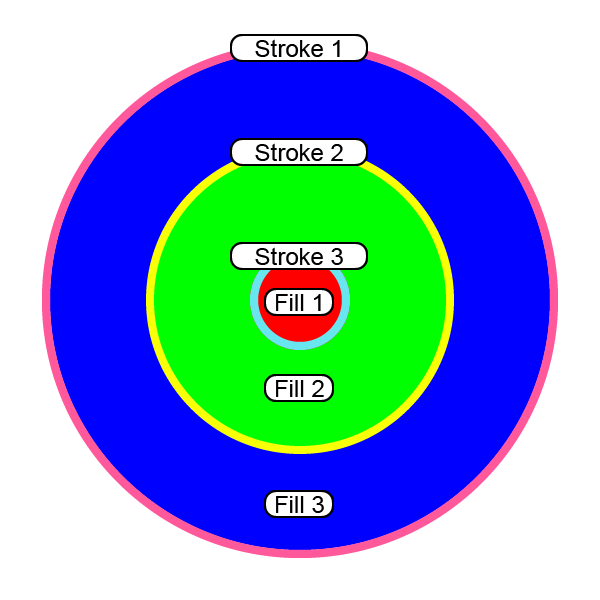
color-properties-500.ai