# Skip and *
The skip and * properties are used to prevent methods form being called in given rows.
To prevent a method being called either set the skip property to true or the * property to false
For the apperance method, in addition to skipping the whole method, you can skip individual paint or effect fields.
Skipping methods is particularly useful when the method does not require any properties or for methods that don't have and properties other than the tagSearch like group.
It is also useful for preventing default properties being applied to an effect and preventing paint fields being added.
| Method | Description |
|---|---|
skip | Set to true is you want the method to be skipped in a particular row. Valid Values: true or false |
* | Set to false if you want the method to be skipped in a particular row. Valid Values: true or false |
# Sample Spreadsheets
# Using skip and * with the ungroup method
The document contains one group consisting of 3 square shapes, grouped as a group-item. This group has a Warp effect on it which causes an arch in the appearance of this group of shapes.
Once ungrouped, this effect and the group-container - disappear, leaving just the three individual shapes in the Layers panel, and no arch-appearance on the artwork.
| my-group | ||
| ungroup | ||
| * | skip | comment |
Neither skip or \* have been set. The group 'my-group' will be ungrouped. | ||
| TRUE | The group 'my-group' will be not be ungrouped. | |
| FALSE | The group 'my-group' will be not be ungrouped. |
Skip with Ungroup - Original State
Skip with Ungroup - Row 1
Skip with Ungroup - Row 2
Skip with Ungroup - Row 3
# Using skip with the appearance method
The sample document for using skip with the appearance method contains one shape only: a circle tagged with the tag "my-circ".
In the Appearance panel, this shape contains several appearance strokes and effects.
With each record, the operations affecting these strokes or effects are controlled via the skip parameter.
The second stroke is colorized by column A, while its second effect is controlled by column C. Both of these columns have an accompanying skip column.
The second effect outside of the strokes is likewise controlled by column E.
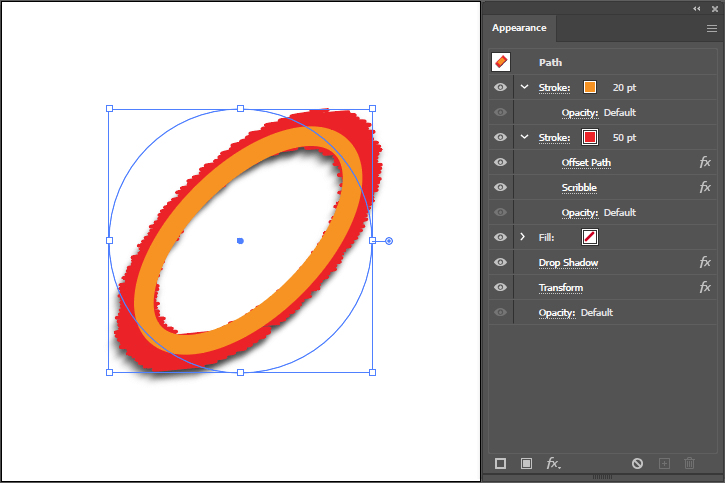
Skip with Appearance - Original State
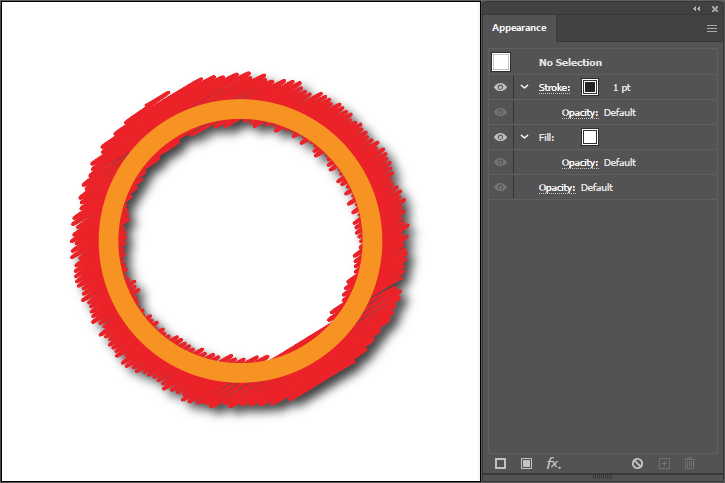
Skip with Appearance - Row 1
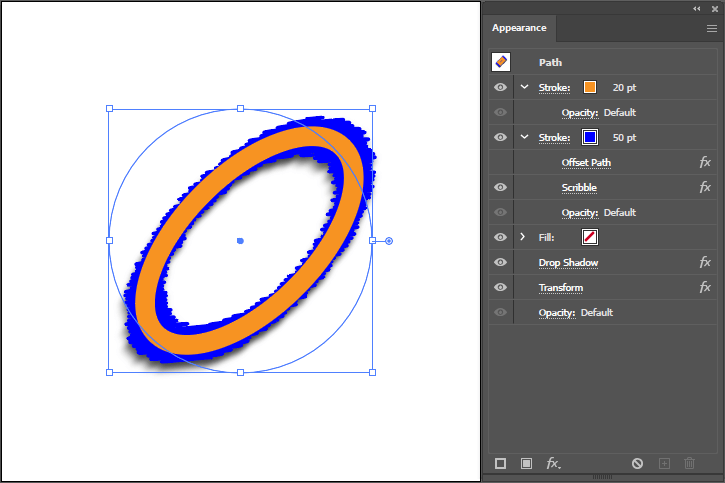
Skip with Appearance - Row 2
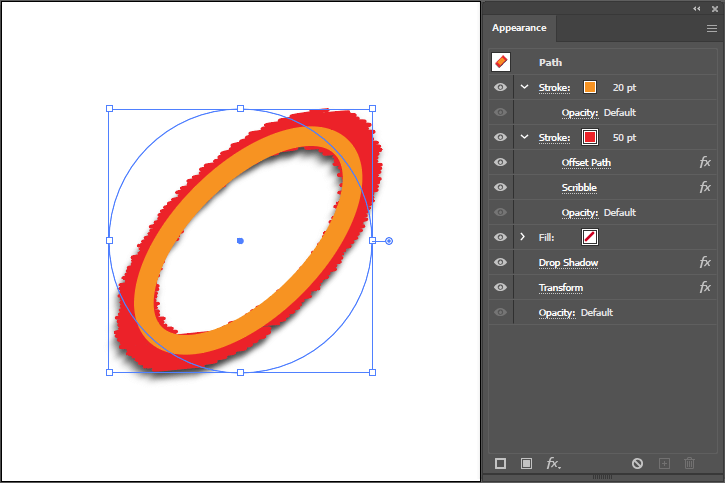
Skip with Appearance - Row 3
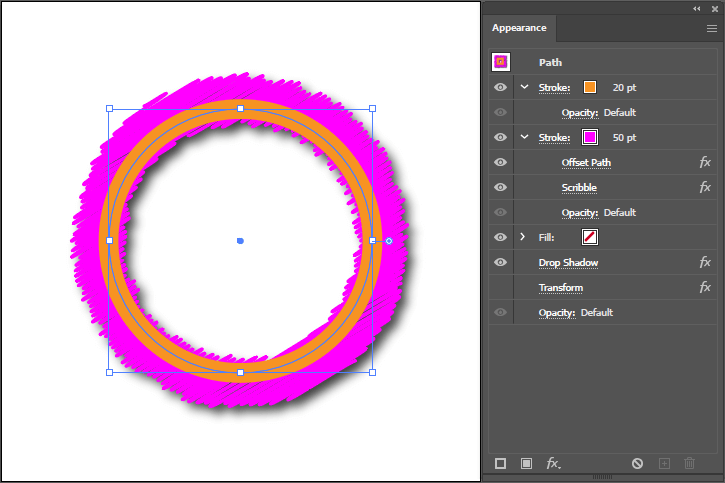
Skip with Appearance - Row 4
| my-circ | |||||
| appearance | |||||
| stroke[2]color | stroke[2]skip | stroke[2]effect[1]visible | stroke[2]effect[1]skip | effect[2]visible:false | effect[2]skip |
| #FF0 | TRUE | FALSE | TRUE | ||
| #00F | FALSE | TRUE | |||
| #0F0 | TRUE | FALSE | TRUE | ||
| #F0F | FALSE | TRUE |