# Attributes
The attributes method allows you to set attributes of the tagged artwork, including most of the attributes that can be using the attributes and layers panels.
This includes whether the artwork is visible, locked, closed, guides, selected, wrapped, wrapInside
and setting the name, note, url, and imageMap of the artwork and its wrapOffset.
See the Attributes Properties table below for details.
# Attributes Properties
| Property | Description |
|---|---|
* | Set to false if you want the method to be skipped in a particular row. Valid Values: true or false |
closed | Whether the tagged path item should be closed. Valid Values: true or false |
guides | Whether the tagged path item is a guide. Valid Values: true or false |
imageMap | The image map of the tagged artwork. Valid Values: None, Rectangle, Polygon. |
locked | Whether the tagged artwork is locked. Valid Values: true or false |
name | The name of the tagged artwork the appears in the layers panel Valid Values: ball, cat, Duke Hall |
note | The note of the tagged artwork that can be seen on the attributes panel. Example Values: Created using Darty-Ai or Designed by me. |
selected | Whether the tagged artwork is selected. Valid Values: true or false |
skip | Set to true is you want the method to be skipped in a particular row. See * and Skip for details. Valid Values: true or false |
tagSearch | The tag search of the tagged artwork to set the attributes. Example Values: eyes | nose | mouth | ears, face |
url | The absolute or relative URL of the artwork, imageMap property needs to be set to Rectangle or Polygon for the URL to work. Example Values: https://darty.ai, https://creative-scripts.com, https://mydesigns.io |
visible | Whether the tagged artwork is visible. Valid Values: true or false |
wrapInside | Whether text wrapped by the tagged artwork should be wrapped inside or around the artwork. The wrapped property needs to be set to true for the wrapInside property to have affect. Valid Values: true or false |
wrapOffset | The wrap offset of the tagged artwork. The wrapped property needs to be set to true for the wrapOffset property to have affect. Example Values: 4, 8mm, 1" |
wrapped | Whether the tagged artwork should wrap text. Valid Values: true or false |
# Sample Spreadsheet and Screenshots
Compare each row in the spreadsheet below with its associated screenshot below. Zoom in the images to see the panel properties.
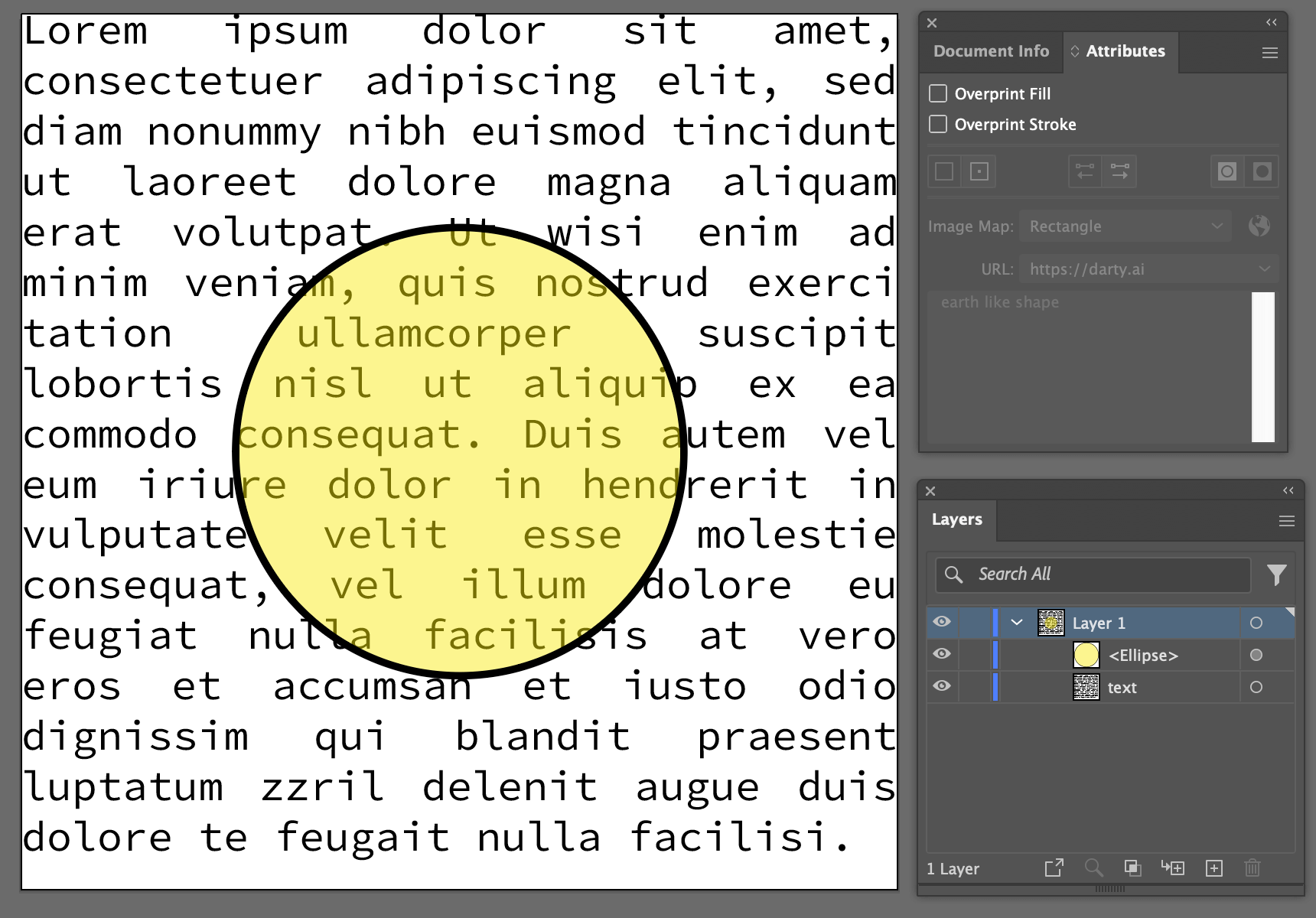
Original Artwork
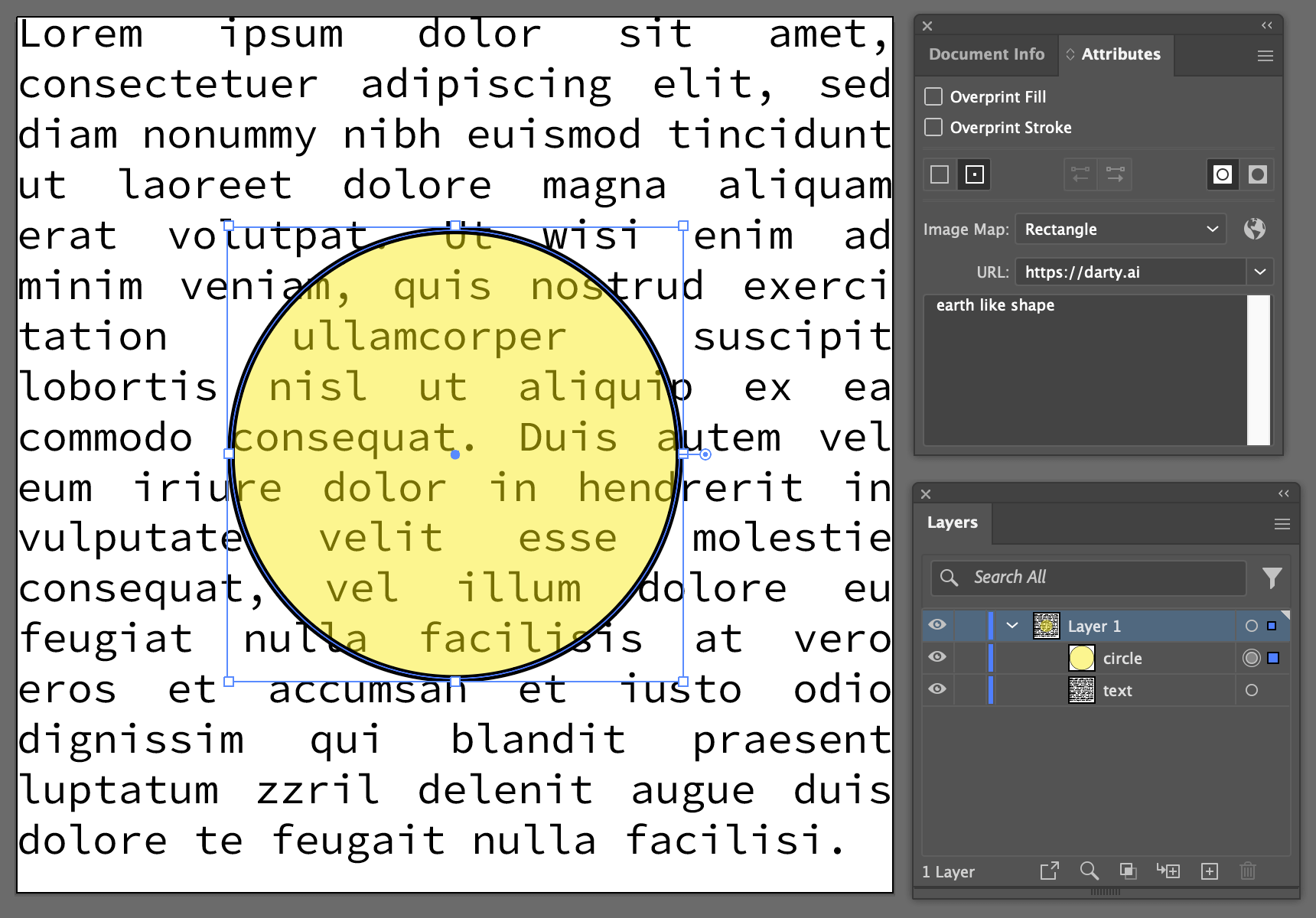
Row - 1
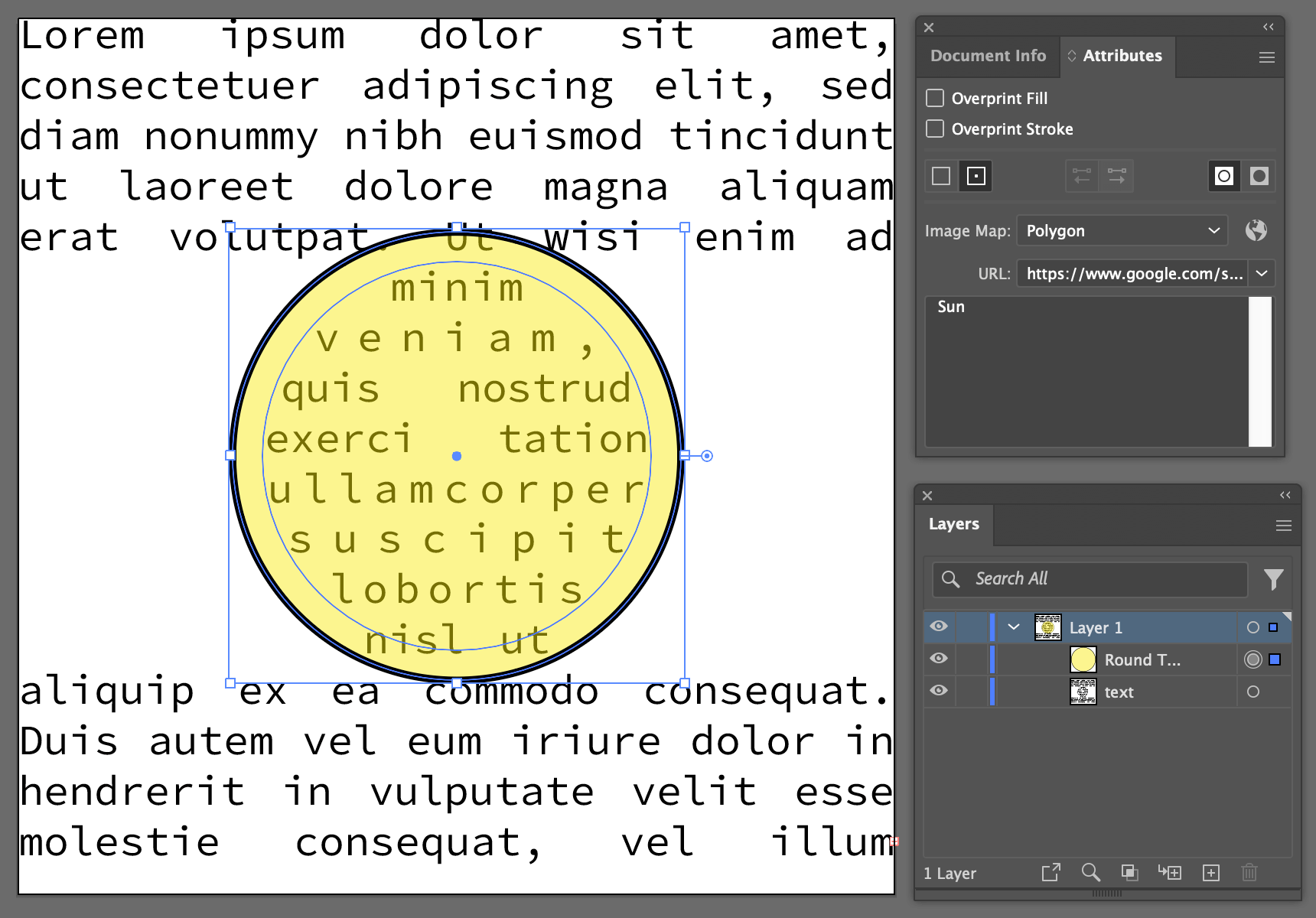
Row - 2
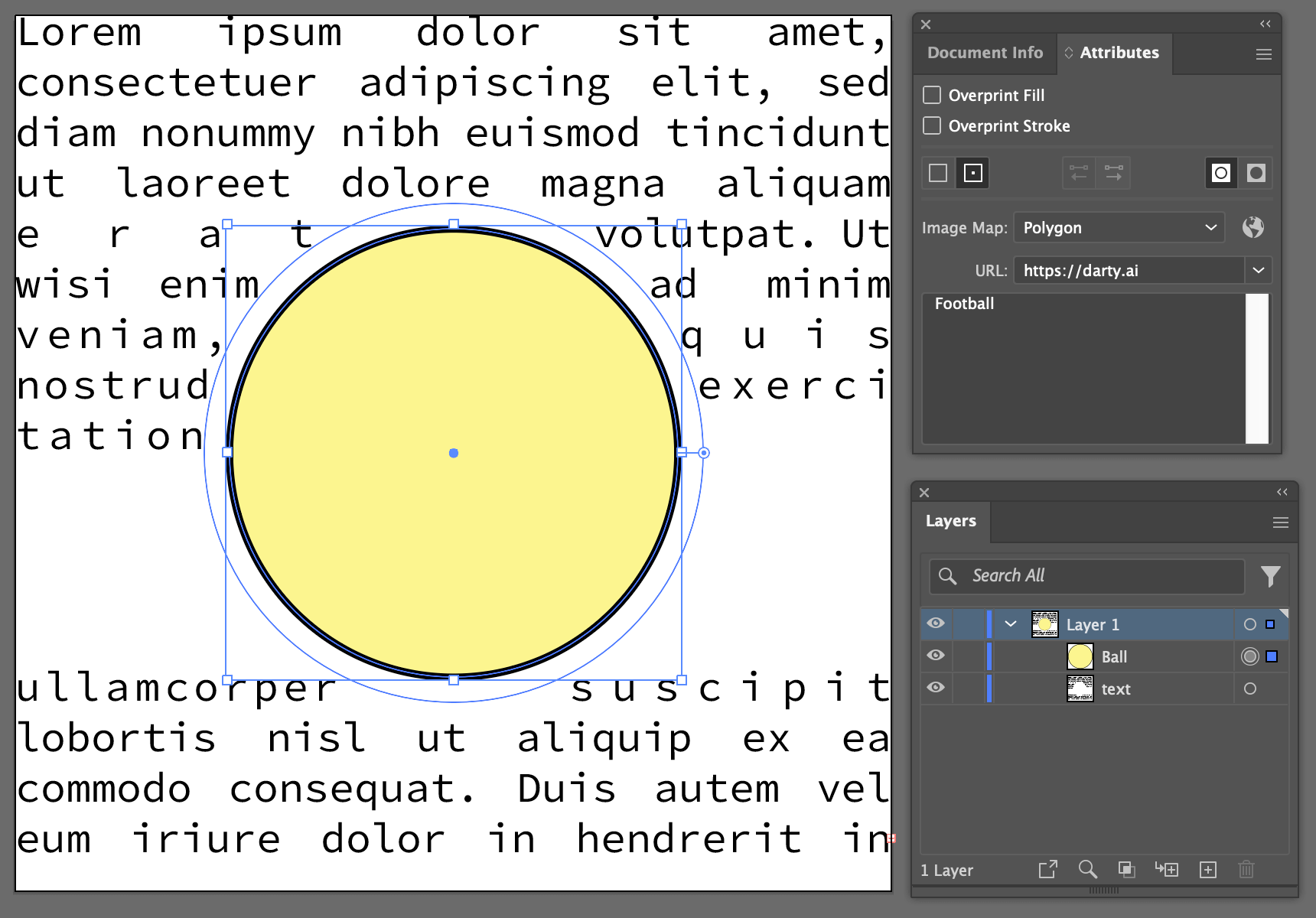
Row - 3
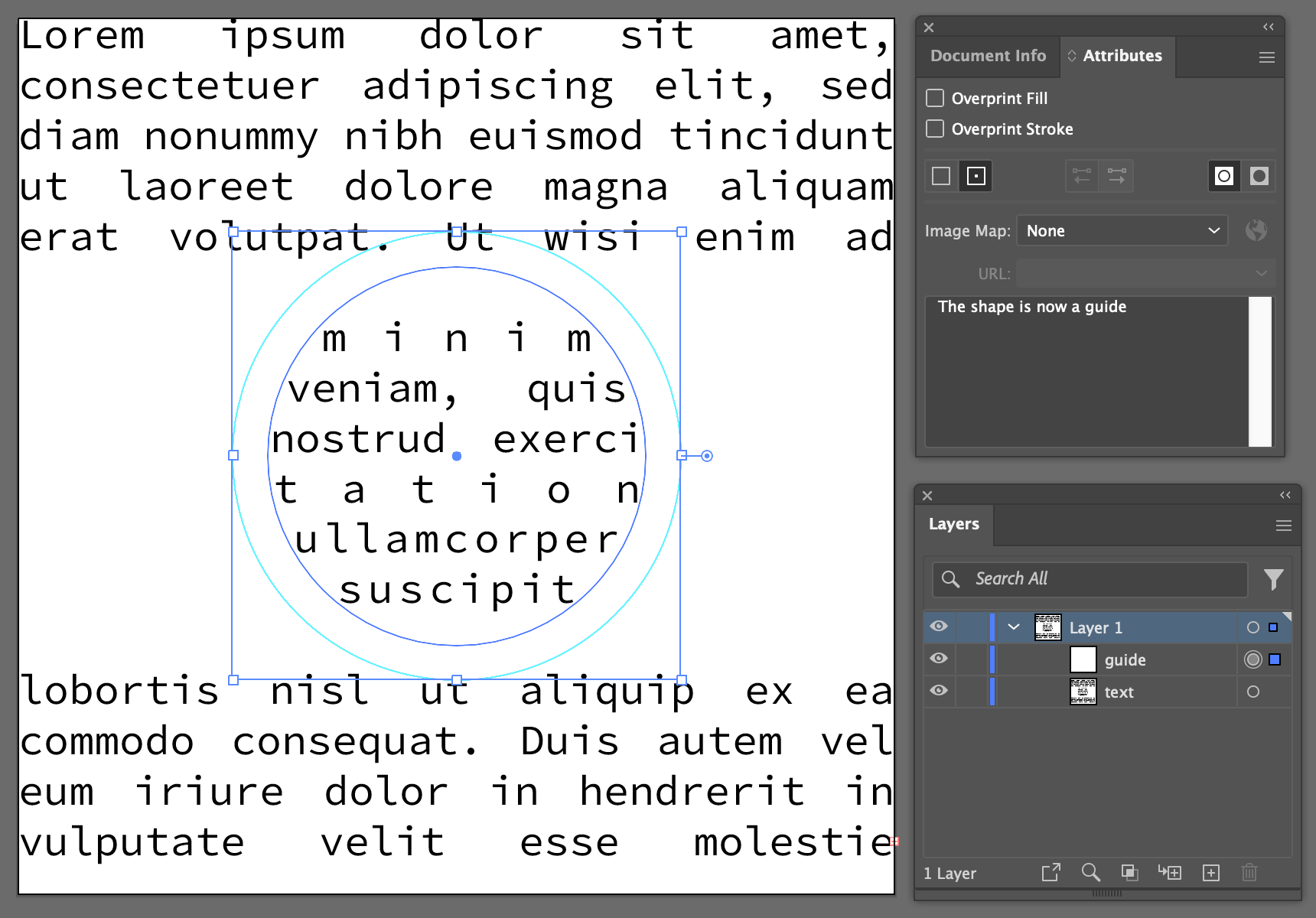
Row - 4
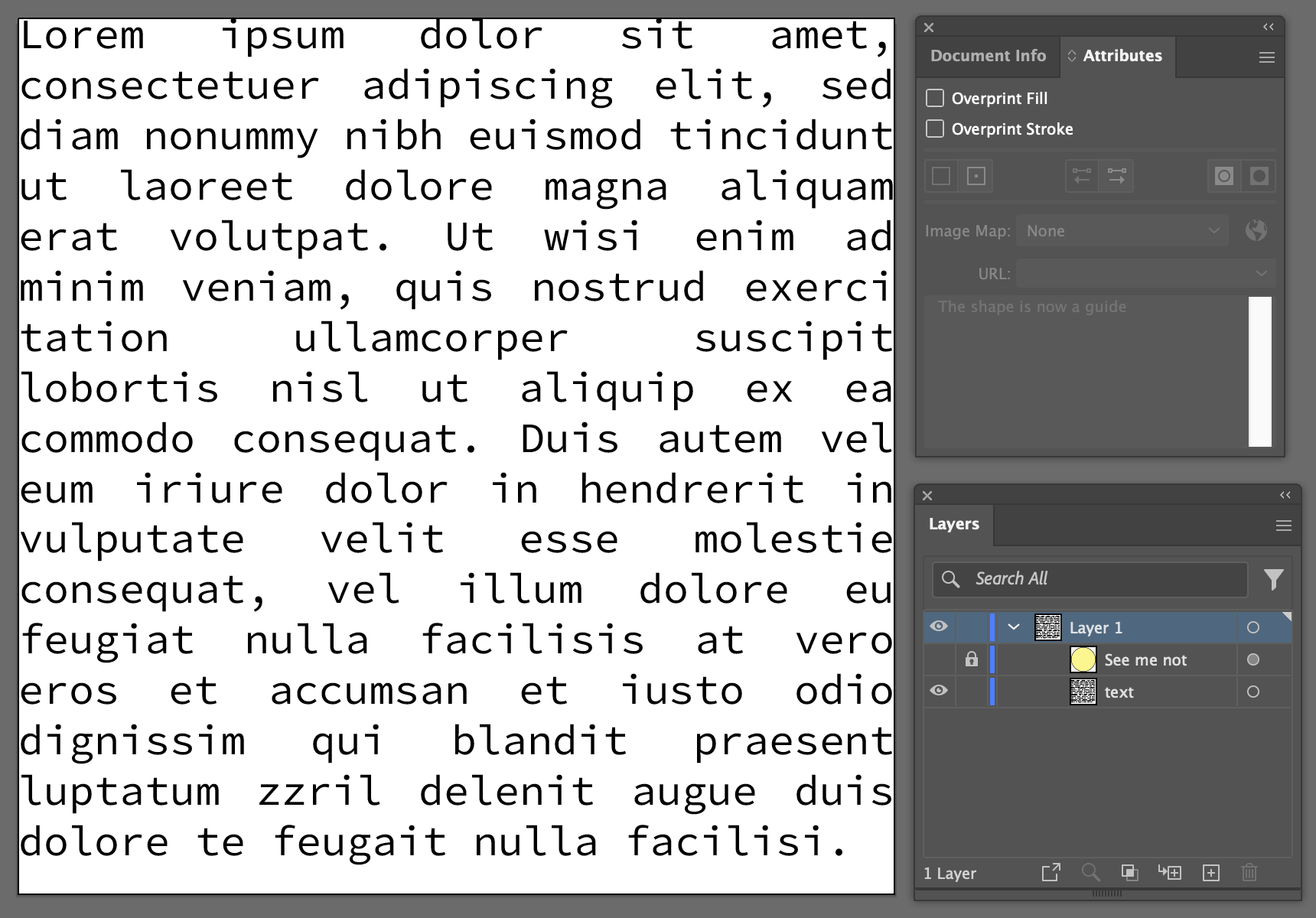
Row - 5
| circle | |||||||||||
| attributes | |||||||||||
| name | note | url | imageMap | visible | locked | closed | guides | selected | wrapped | wrapInside | wrapOffset |
| Works if imageMap is Rectangle or Polygon | Works on Paths | Works on Paths | wrapped must be true | wrapped must be true | |||||||
| circle | earth like shape | https://darty.ai | Rectangle | TRUE | FALSE | TRUE | FALSE | TRUE | FALSE | ||
| Round Thing | Sun | https://www.google.com/search?q=sun | Polygon | TRUE | FALSE | TRUE | FALSE | TRUE | TRUE | TRUE | 3mm |
| Ball | Football | https://darty.ai | Polygon | TRUE | FALSE | TRUE | FALSE | TRUE | TRUE | .1" | |
| guide | The shape is now a guide | TRUE | FALSE | TRUE | TRUE | TRUE | TRUE | TRUE | 10 | ||
| See me not | . | None | FALSE | TRUE | TRUE | FALSE | TRUE | FALSE | 20 |
# Sample Download Links
Download: attributes.csv
Download: attributes.ai
Download: attributes.zip