# Transform Methods
The Transform method is used to change the positioning, rotation, shear-angle, and scaling of document art according to Illustrator UI's Transform dialog feature as well as the Transform Panel.
Positioning, rotation, shear-angle, etc. can be set at the same time.
Note: As the Darty-Ai tagging mechanism allows for setting the same tags on multiple items, this method effectively simulates Illustrator's "Transform-Each" dialog except for the "Random" parameter at this time.
# Transform - Positioning
The following parameters are used to change an object's position on the artboard explicitly by setting the coordinate through data:
| Method | Description |
|---|---|
x | The x coordinate to move the object to, use the useGlobalRuler property to specify whether to use the Global or Artboard coordinatesExample Values: 10in, 2000, 1' etc. |
y | The y coordinate to move the object to, use the useGlobalRuler property to specify whether to use the Global or Artboard coordinatesExample Values: 10in, 2000, 1' etc. |
xyAnchorPoint | The anchor point to scale, rotate or reflect from, if an x or y value is provided, the object will first be scaled, rotated, etc. and then moved to the x and y coordinatesValid Values: tl topLeft 1, t top 2, tr topRight 3l left 4, c center 5, r right 6bl bottomLeft 7, b bottom 8, br bottomRight 9 |
transformObjects | Whether or not to transform the object, the case for setting this to false would be if you only want to transform the objects pattern if it has one Valid Values: true or false |
changeFillPatterns | Whether or not to transform the object's fill pattern Valid Values: true or false |
changeStrokePattern | Whether or not to transform the object's stroke pattern Valid Values: true or false |
useGlobalRuler | Whether or not to use use global ruler. The artboard ruler will be used if the global ruler is not used. Valid Values: true or false |
usePreviewBounds | Whether to transform the object based on its preview bounds. The preview bounds take into account the object's strokes and effects. Valid Values: true or false |
tagSearch | The tag search of the tagged artwork to set the attributes. Example Values: eyes | nose | mouth | ears, face |
skip | Set to true is you want the method to be skipped in a particular row. See * and Skip for details. Valid Values: true or false |
* | Set to false if you want the method to be skipped in a particular row. See * and Skip for details Valid Values: true or false |
# Positioning Example Spreadsheet
| star | |||||||
| transform | |||||||
| x | y | xyAnchorPoint | useGlobalRuler | changeStrokePattern | scaleStrokes | changeFillPatterns | transformObjects:true |
| 50 | 50 | CENTER | TRUE | TRUE | TRUE | TRUE | |
| CENTER | FALSE | TRUE | TRUE | TRUE | |||
| 50 | 50 | TOPLEFT | TRUE | TRUE | TRUE | ||
| TOPLEFT | TRUE | TRUE | TRUE | ||||
| 50 | 50 | CENTER | TRUE | TRUE | TRUE | FALSE | |
| CENTER | TRUE | TRUE | TRUE | FALSE |
# Transform - Translation
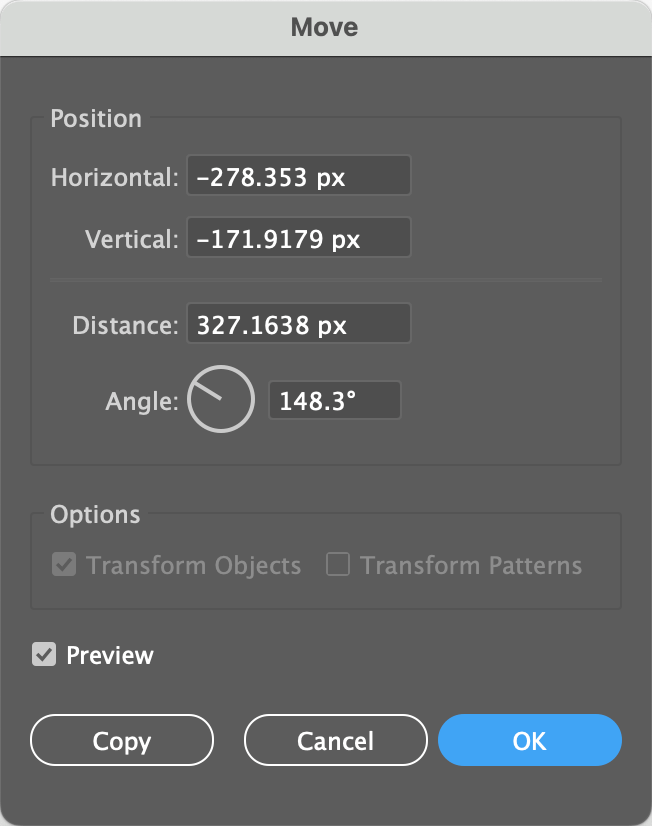
These parameters are used to move an art-item relative to its current location in the document. All parameters not involving rotation angle in this sub-set of transform parameters are change-values which will calculate against the object's current measurements.
| Method | Description |
|---|---|
deltaX / deltaH | Moves the object on the horizontal axis relative to it's current position. Example Values: 10in, 2000, 1' etc. |
deltaY / deltaV | Moves the object on the vertical axis relative to it's current position. Example Values: 10in, 2000, 1' etc. |
distance | Distance to move at a given angle, if no angle is given, the object will be moved to the rightExample Values: 10in, 2000, 1' etc. |
angle | Set the angle to move the object when a distance property is set.Use the rotation parameter to additionally rotate the object about itself if required. Example Values: 0, 45, 180, 303, -20 |
transformObjects | Whether or not to transform the object, the case for setting this to false would be if you only want to transform the objects pattern if it has one Valid Values: true or false |
changeFillPatterns | Whether or not to transform the object's fill pattern Valid Values: true or false |
changeStrokePattern | Whether or not to transform the object's stroke pattern Valid Values: true or false |
tagSearch | The tag search of the tagged artwork to set the attributes. Example Values: eyes | nose | mouth | ears, face |
skip | Set to true is you want the method to be skipped in a particular row. See * and Skip for details. Valid Values: true or false |
* | Set to false if you want the method to be skipped in a particular row. See * and Skip for details Valid Values: true or false |
# Translation Example Spreadsheet
| star | ||||||||
| transform | ||||||||
| deltaX | deltaY | angle | distance | anchorPoint | changeStrokePattern | scaleStrokes | changeFillPatterns | transformObjects:true |
| 50 | 50 | CENTER | TRUE | TRUE | TRUE | |||
| 72 | 50 | CENTER | TRUE | TRUE | TRUE | |||
| 50 | 50 | TOPLEFT | TRUE | TRUE | TRUE | |||
| 72 | 50 | TOPLEFT | TRUE | TRUE | TRUE | |||
| 50 | 50 | CENTER | TRUE | TRUE | TRUE | FALSE | ||
| 72 | 50 | CENTER | TRUE | TRUE | TRUE | FALSE |
# Transform - Rotation and Flip
The rotation property turns the art object about itself.
The flip property flips the object, horizontally, vertically or both.
| Method | Description |
|---|---|
anchorPoint | The anchor point to scale, rotate or reflect from, if an x or y value is provided, the object will first be moved to the x and y coordinates and then scaled, rotated, etc.Valid Values: tl topLeft 1, t top 2, tr topRight 3l left 4, c center 5, r right 6bl bottomLeft 7, b bottom 8, br bottomRight 9 |
xyAnchorPoint | The anchor point to scale, rotate or reflect from, if an x or y value is provided, the object will first be scaled, rotated, etc. and then moved to the x and y coordinatesValid Values: tl topLeft 1, t top 2, tr topRight 3l left 4, c center 5, r right 6bl bottomLeft 7, b bottom 8, br bottomRight 9 |
rotation | Rotates the art object about itself. Note: This is not the same as the angle parameter that controls the angle of the item's translation when using the distance parameter. Example Values: 0, 45, 180, 303, -20 |
flip | Will flip the object along it's horizontal or vertical axises or both Valid Values: h, v, hv, vh |
transformObjects | Whether or not to transform the object, the case for setting this to false would be if you only want to transform the objects pattern if it has one Valid Values: true or false |
changeFillPatterns | Whether or not to transform the object's fill pattern Valid Values: true or false |
changeStrokePattern | Whether or not to transform the object's stroke pattern Valid Values: true or false |
useGlobalRuler | Whether or not to use use global ruler. The artboard ruler will be used if the global ruler is not used. Valid Values: true or false |
usePreviewBounds | Whether to transform the object based on its preview bounds. The preview bounds take into account the object's strokes and effects. Valid Values: true or false |
tagSearch | The tag search of the tagged artwork to set the attributes. Example Values: eyes | nose | mouth | ears, face |
skip | Set to true is you want the method to be skipped in a particular row. See * and Skip for details. Valid Values: true or false |
* | Set to false if you want the method to be skipped in a particular row. See * and Skip for details Valid Values: true or false |
# Rotation Example Spreadsheet
| star | |||||
| transform | |||||
| rotation | anchorPoint | changeStrokePattern | scaleStrokes | changeFillPatterns | transformObjects:true |
| 72 | TOPLEFT | TRUE | TRUE | ||
| 72 | CENTER | TRUE | TRUE | ||
| 72 | TOPLEFT | FALSE | FALSE | ||
| 72 | CENTER | FALSE | FALSE | ||
| 72 | TOPLEFT | TRUE | TRUE | FALSE | |
| 72 | CENTER | TRUE | TRUE | FALSE |
# Transform - Shear
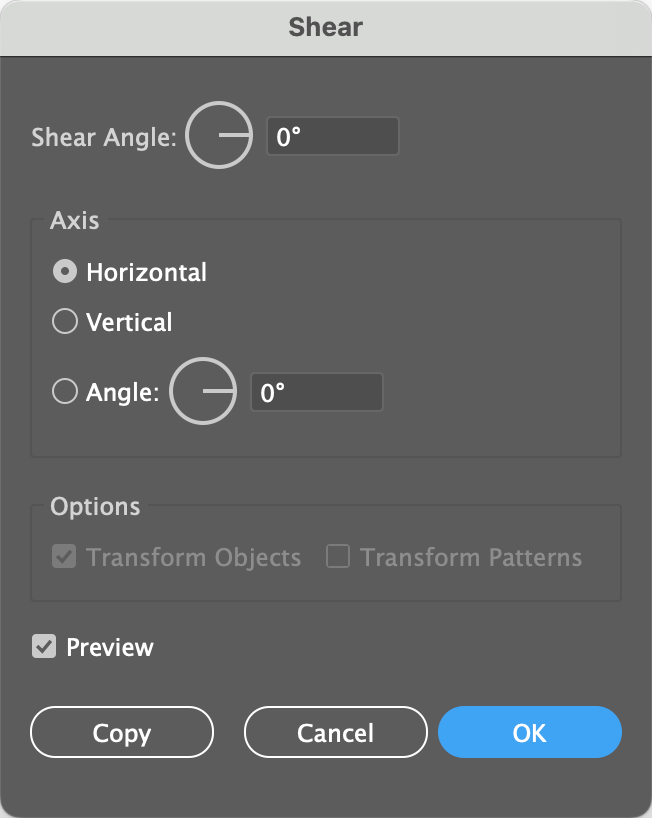
These parameters skew the art item with a specified angle.
| Method | Description |
|---|---|
anchorPoint | The anchor point to scale, rotate or reflect from, if an x or y value is provided, the object will first be moved to the x and y coordinates and then scaled, rotated, etc.Valid Values: tl topLeft 1, t top 2, tr topRight 3l left 4, c center 5, r right 6bl bottomLeft 7, b bottom 8, br bottomRight 9 |
xyAnchorPoint | The anchor point to scale, rotate or reflect from, if an x or y value is provided, the object will first be scaled, rotated, etc. and then moved to the x and y coordinatesValid Values: tl topLeft 1, t top 2, tr topRight 3l left 4, c center 5, r right 6bl bottomLeft 7, b bottom 8, br bottomRight 9 |
shearH | Horizontal shear angle. Example Values: 0, 45, 180, 303, -20 |
shearV | Vertical shear angle. Example Values: 0, 45, 180, 303, -20 |
transformObjects | Whether or not to transform the object, the case for setting this to false would be if you only want to transform the objects pattern if it has one Valid Values: true or false |
changeFillPatterns | Whether or not to transform the object's fill pattern Valid Values: true or false |
changeStrokePattern | Whether or not to transform the object's stroke pattern Valid Values: true or false |
useGlobalRuler | Whether or not to use use global ruler. The artboard ruler will be used if the global ruler is not used. Valid Values: true or false |
usePreviewBounds | Whether to transform the object based on its preview bounds. The preview bounds take into account the object's strokes and effects. Valid Values: true or false |
tagSearch | The tag search of the tagged artwork to set the attributes. Example Values: eyes | nose | mouth | ears, face |
skip | Set to true is you want the method to be skipped in a particular row. See * and Skip for details. Valid Values: true or false |
* | Set to false if you want the method to be skipped in a particular row. See * and Skip for details Valid Values: true or false |
# Shear Example Spreadsheet
| star | ||||||
| transform | ||||||
| shearH | shearV | anchorPoint | changeStrokePattern | scaleStrokes | changeFillPatterns | transformObjects:true |
| 10 | 10 | CENTER | TRUE | TRUE | TRUE | |
| 20 | 20 | CENTER | TRUE | TRUE | TRUE | |
| 10 | 10 | TOPLEFT | TRUE | TRUE | TRUE | |
| 20 | 20 | TOPLEFT | TRUE | TRUE | TRUE | |
| 10 | 10 | CENTER | TRUE | TRUE | TRUE | FALSE |
| 20 | 20 | CENTER | TRUE | TRUE | TRUE | FALSE |
# Transform - Scaling and Sizing
These properties control the scale and size of the art item.
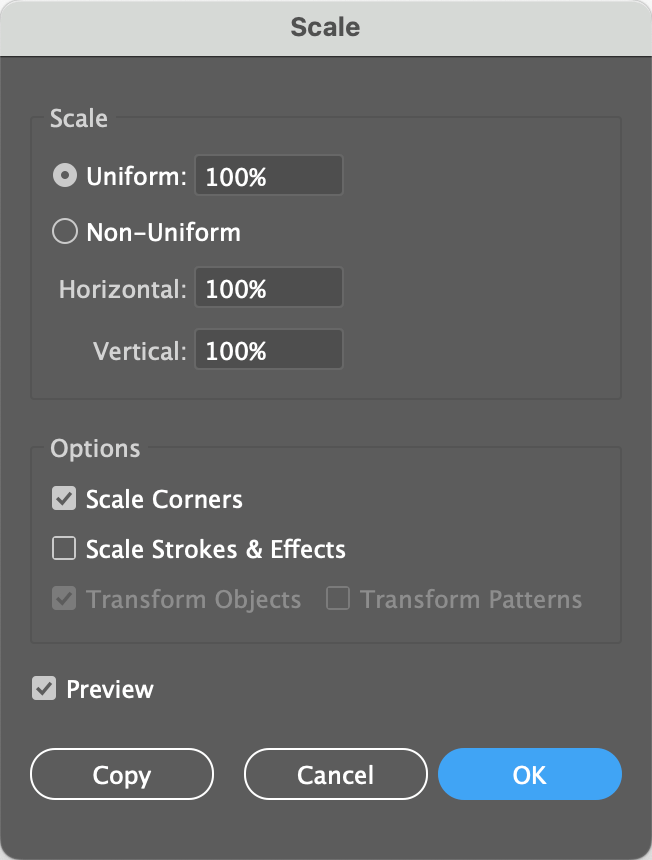
# Scale Example Spreadsheet
| Method | Description |
|---|---|
anchorPoint | The anchor point to scale, rotate or reflect from, if an x or y value is provided, the object will first be moved to the x and y coordinates and then scaled, rotated, etc.Valid Values: tl topLeft 1, t top 2, tr topRight 3l left 4, c center 5, r right 6bl bottomLeft 7, b bottom 8, br bottomRight 9 |
xyAnchorPoint | The anchor point to scale, rotate or reflect from, if an x or y value is provided, the object will first be scaled, rotated, etc. and then moved to the x and y coordinatesValid Values: tl topLeft 1, t top 2, tr topRight 3l left 4, c center 5, r right 6bl bottomLeft 7, b bottom 8, br bottomRight 9 |
scale | How many times bigger you want to scale the object. Example Values: 50 - Half it's size, 200 - Double it's size |
scaleH | How many times bigger you want to scale the object horizontally. Example Values: 50 - Half it's size, 200 - Double it's size. |
scaleV | How many times bigger you want to scale the object vertically. Example Values: 50 - Half it's size, 200 - Double it's size. |
height | Value to set the item's height to. Example Values: 10in, 5p3, 1' etc. |
heightDiff | Increases or decrease the height of the object by the given distance. Example Values: 1in, -1in etc. |
width | Value to set the item's width to. Example Values: 10in, 5p3, 1" etc. |
widthDiff | Increases or decrease the width of the object by the given distance. Example Values: 1in, -1in etc. |
keepProportions | Enforces a proportional scaling operation in the cases where a height or width are not both specified If both height and width (any of these or their vertical counterparts: scaleH, width or widthDiff) are specified and keepProportions is set to TRUE, the width-based parameter is accepted as the value to proportionally fit the height.Valid Values: true, false |
scaleCorners | Whether or not to scale corners. Valid Values: true or false |
scaleStrokes | Whether or not to scale strokes and effects. Valid Values: true or false |
transformObjects | Whether or not to transform the object, the case for setting this to false would be if you only want to transform the objects pattern if it has one Valid Values: true or false |
changeFillPatterns | Whether or not to transform the object's fill pattern Valid Values: true or false |
changeStrokePattern | Whether or not to transform the object's stroke pattern Valid Values: true or false |
useGlobalRuler | Whether or not to use use global ruler. The artboard ruler will be used if the global ruler is not used. Valid Values: true or false |
usePreviewBounds | Whether to transform the object based on its preview bounds. The preview bounds take into account the object's strokes and effects. Valid Values: true or false |
tagSearch | The tag search of the tagged artwork to set the attributes. Example Values: eyes | nose | mouth | ears, face |
skip | Set to true is you want the method to be skipped in a particular row. See * and Skip for details. Valid Values: true or false |
* | Set to false if you want the method to be skipped in a particular row. See * and Skip for details Valid Values: true or false |
| star | |||||||||||
| transform | |||||||||||
| scaleH | scaleV | keepProportions | widthDiff | heightDiff | width | height | scaleStrokes | anchorPoint | changeStrokePattern | changeFillPatterns | transformObjects:true |
| 50 | TRUE | FALSE | CENTER | TRUE | TRUE | ||||||
| 50 | FALSE | ||||||||||
| 1" | TRUE | TOPLEFT | TRUE | TRUE | |||||||
| TRUE | 100pt | CENTER | |||||||||
| 300 | TRUE | CENTER | TRUE | TRUE | |||||||
| TRUE | 2cm | FALSE | CENTER | TRUE | FALSE | FALSE | |||||
| TRUE | 2cm | TRUE | CENTER | TRUE | FALSE | FALSE | |||||
| 50 | 50 | TRUE | CENTER | TRUE | TRUE | ||||||
| 20 | 60 | TRUE | CENTER | TRUE | TRUE | FALSE |
# Transform - All Properties
A list of all the transform properties
| Method | Description |
|---|---|
anchorPoint | The anchor point to scale, rotate or reflect from, if an x or y value is provided, the object will first be moved to the x and y coordinates and then scaled, rotated, etc.Valid Values: tl topLeft 1, t top 2, tr topRight 3l left 4, c center 5, r right 6bl bottomLeft 7, b bottom 8, br bottomRight 9 |
xyAnchorPoint | The anchor point to scale, rotate or reflect from, if an x or y value is provided, the object will first be scaled, rotated, etc. and then moved to the x and y coordinatesValid Values: tl topLeft 1, t top 2, tr topRight 3l left 4, c center 5, r right 6bl bottomLeft 7, b bottom 8, br bottomRight 9 |
angle | Set the angle to move the object when a distance property is set.Use the rotation parameter to additionally rotate the object about itself if required. Example Values: 0, 45, 180, 303, -20 |
distance | Distance to move at a given angle, if no angle is given, the object will be moved to the rightExample Values: 10in, 2000, 1' etc. |
deltaX / deltaH | Moves the object on the horizontal axis relative to it's current position. Example Values: 10in, 2000, 1' etc. |
deltaY / deltaV | Moves the object on the vertical axis relative to it's current position. Example Values: 10in, 2000, 1' etc. |
height | Value to set the item's height to. Example Values: 10in, 5p3, 1' etc. |
heightDiff | Increases or decrease the height of the object by the given distance. Example Values: 1in, -1in etc. |
width | Value to set the item's width to. Example Values: 10in, 5p3, 1" etc. |
widthDiff | Increases or decrease the width of the object by the given distance. Example Values: 1in, -1in etc. |
x | The x coordinate to move the object to, use the useGlobalRuler property to specify whether to use the Global or Artboard coordinatesExample Values: 10in, 2000, 1' etc. |
y | The y coordinate to move the object to, use the useGlobalRuler property to specify whether to use the Global or Artboard coordinatesExample Values: 10in, 2000, 1' etc. |
flip | Will flip the object along it's horizontal or vertical axises or both Valid Values: h, v, hv, vh |
rotation | Rotates the art object about itself. Note: This is not the same as the angle parameter that controls the angle of the item's translation when using the distance parameter. Example Values: 0, 45, 180, 303, -20 |
scale | How many times bigger you want to scale the object. Example Values: 50 - Half it's size, 200 - Double it's size |
scaleH | How many times bigger you want to scale the object horizontally. Example Values: 50 - Half it's size, 200 - Double it's size. |
scaleV | How many times bigger you want to scale the object vertically. Example Values: 50 - Half it's size, 200 - Double it's size. |
keepProportions | Enforces a proportional scaling operation in the cases where a height or width are not both specified If both height and width (any of these or their vertical counterparts: scaleH, width or widthDiff) are specified and keepProportions is set to TRUE, the width-based parameter is accepted as the value to proportionally fit the height.Valid Values: true, false |
shearH | Horizontal shear angle. Example Values: 0, 45, 180, 303, -20 |
shearV | Vertical shear angle. Example Values: 0, 45, 180, 303, -20 |
scaleCorners | Whether or not to scale corners. Valid Values: true or false |
scaleStrokes | Whether or not to scale strokes and effects. Valid Values: true or false |
transformObjects | Whether or not to transform the object, the case for setting this to false would be if you only want to transform the objects pattern if it has one Valid Values: true or false |
changeFillPatterns | Whether or not to transform the object's fill pattern Valid Values: true or false |
changeStrokePattern | Whether or not to transform the object's stroke pattern Valid Values: true or false |
useGlobalRuler | Whether or not to use use global ruler. The artboard ruler will be used if the global ruler is not used. Valid Values: true or false |
usePreviewBounds | Whether to transform the object based on its preview bounds. The preview bounds take into account the object's strokes and effects. Valid Values: true or false |
tagSearch | The tag search of the tagged artwork to set the attributes. Example Values: eyes | nose | mouth | ears, face |
skip | Set to true is you want the method to be skipped in a particular row. See * and Skip for details. Valid Values: true or false |
* | Set to false if you want the method to be skipped in a particular row. See * and Skip for details Valid Values: true or false |